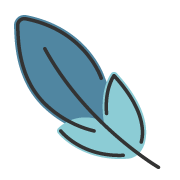plugin-md-power
指南
插件为 vuepress markdown 注入更多的功能支持。
其中,@[xxx](xx) 形式的语法,主要用于 资源嵌入类型的支持,包括 嵌入 PDF、视频、代码演示等。
同时,还提供了其它的语法支持。
安装
npm install vuepress-plugin-md-poweryarn add vuepress-plugin-md-powerpnpm add vuepress-plugin-md-power使用
// .vuepress/config.ts
import { markdownPowerPlugin } from 'vuepress-plugin-md-power'
export default {
// ...
plugins: [
markdownPowerPlugin({
pdf: true
})
]
// ...
}Options
interface MarkdownPowerPluginOptions {
pdf?: boolean | PDFOptions
// new syntax
icons?: boolean | IconsOptions
// video embed
bilibili?: boolean
youtube?: boolean
// code embed
codepen?: boolean
replit?: boolean
codeSandbox?: boolean
jsfiddle?: boolean
caniuse?: boolean | CanIUseOptions
repl?: false | {
go?: boolean
rust?: boolean
kotlin?: boolean
theme?: string | { light: string, dark: string }
}
}使用
caniuse
插件默认不启用该功能,你需要手动设置 caniuse 为 true
语法
@[caniuse](feature)
@[caniuse image](feature) // 不再推荐使用
@[caniuse embed{versionRange}](feature)你可以从 caniuse 获取 feature 的值。
默认情况下,插件通过 iframe 嵌入 caniuse 的支持情况查看器。 你也可以使用 @[caniuse image](feature) 直接嵌入图片。
caniuse 默认查看最近的5个浏览器版本。你可以通过 {versionRange} 手动设置查看的浏览器版本。 格式为 {past,future} 表示 {过去版本,未来版本}。取值范围为 -5 ~ 3 。
- 小于0 表示低于当前浏览器版本的支持情况
- 0 表示当前浏览器版本的支持情况
- 大于0 表示高于当前浏览器版本的支持情况
如 {-2,2} 表示查看低于当前 2 个版本 到 高于当前 2 个版本的支持情况。
插件默认不启用该功能,你需要手动设置 pdf 为 true
语法
@[pdf](url)
@[pdf 1](url)
@[pdf 1 no-toolbar width="100%" height="600px" zoom="1" ratio="16:9"](url)url 只支持绝对路径以及完整的资源链接地址,请勿传入相对路径。
你可以在 pdf 后紧跟空格,设置一个数字表示默认显示的 pdf 页码
no-toolbar表示不显示工具栏width设置宽度height设置高度zoom设置缩放ratio设置宽高比, 仅当width有值,height未设置时有效
icons
插件默认不启用该功能,你需要手动设置 icons 为 true。
你还需要手动安装 @iconify/json 依赖。
pnpm add @iconify/json语法
:[collect:icon]:
:[collect:icon size]:
:[collect:icon /color]:
:[collect:icon size/color]:你可以从 icon-sets.iconify 获取 图标集。
显示 logos 图标集合下的 vue 图标
:[logos:vue]:图标默认大小为 1em ,你可以通过 size 设置图标大小
:[logos:vue 1.2em]:图标默认颜色为 currentColor 你可以通过 /color 设置图标颜色
:[logos:vue /blue]:也可以通过 size/color 设置图标大小和颜色
:[logos:vue 1.2em/blue]:bilibili
插件默认不启用该功能,你需要手动设置 bilibili 为 true
语法
@[bilibili](bvid)
@[bilibili autoplay time="0"](bvid)
@[bilibili p1 autoplay time="0" ratio="16:9"](aid cid)- 设置
autoplay以自动播放视频。 - 设置
time以指定开始播放的时间点,单位为秒。还可以传入mm:ss或者hh:mm:ss。 - 如果为 分p(非合集),还可以设置
p\d(第\d 个分p),此时可以只传入aid和cid。 - 设置
ratio以指定视频的宽高比。
youtube
插件默认不启用该功能,你需要手动设置 youtube 为 true
语法
@[youtube](id)
@[youtube autoplay loop ratio="16:9" star="0" end="0"](id)id为 YouTube 视频 IDautoplay为是否自动播放loop为是否循环播放ratio为视频的宽高比star为开始时间,单位为秒,还可以传入mm:ss或者hh:mm:ss。end为结束时间,单位为秒,还可以传入mm:ss或者hh:mm:ss。
CodePen
插件默认不启用该功能,你需要手动设置 codepen 为 true
语法
@[codepen](user/slash)
@[codepen preview editable title="" height="400px" tab="css,result" theme="dark"](user/slash)user为 CodePen 用户名slash为 CodePen slashpreview为是否为预览模式editable为是否为可编辑模式title为标题height为高度tab为选项卡,默认为result, 多个以逗号分隔,如css,resulttheme为主题, 可选值包括dark和light
Replit
插件默认不启用该功能,你需要手动设置 replit 为 true
语法
@[replit](user/repl-name)
@[replit title="" height="450px" theme="dark"](user/repl-name#filepath)user为 Replit 用户名repl-name为 Replit Repl 名filepath为文件路径title为标题height为高度theme为主题, 可选值包括dark和light
CodeSandbox
插件默认不启用该功能,你需要手动设置 codesandbox 为 true
语法
@[codesandbox](id)
@[codesandbox button](workspace/id)
@[codesanbox title="xxx" layout="Editor+Preview" height="500px" navbar="false" console](id#filepath)id: Code Sandbox IDtitle: Code Sandbox 标题layout: 代码预览布局 可选值:Preview,Editor,Editor+Previewheight: 代码预览高度navbar: 是否显示导航栏,默认为 trueconsole: 是否显示控制台,默认为 falsefilepath: 文件路径
JSFiddle
插件默认不启用该功能,你需要手动设置 jsfiddle 为 true
语法
@[jsfiddle](user/id)
@[jsfiddle theme="dark" tab="js,css,html,result" height="500px"](user/id)user: 用户id: jsfiddle idtheme: 主题模式, 可选值:"light" | "dark"tab: 选项卡, 可选值:"js" | "css" | "html" | "result", 多个用","分割, 顺序将决定选项卡的排序,默认为js,css,html,resultheight: 高度
Repl
插件默认不启用该功能,你需要手动设置 repl 为 true
提供在 markdown 中为 golang 、kotlin、rust 语言的 在线代码演示 支持。 在线编译执行代码,并输出结果。
语法
::: go-repl
```go
// your go lang code
```
:::
::: kotlin-repl
```kotlin
// your kotlin code
```
:::
:::rust-repl
```rust
// your rust code
```
:::